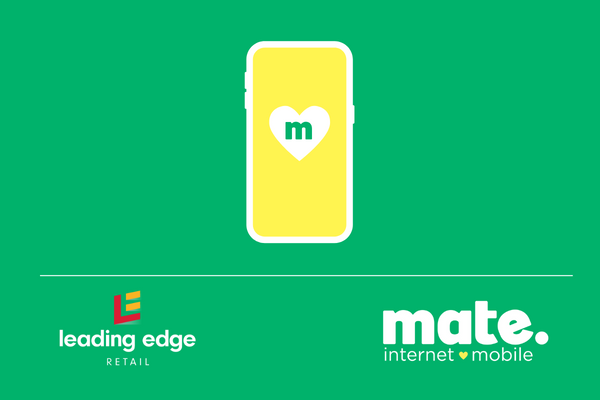Follow the steps below for a seamless experience!
Step 1
Purchase your SIM cards from mateleadingedge.com.au so that you can activate your customer on the spot.
Step 2
Make sure your customer is using a mobile device that is compatible and unlocked. Give your customer the designated LEG link so your sale is tracked.
We cannot unlock devices from another provider! Please make sure the handset you are using is unlocked before activating your mobile service.
Step 3
Discuss the plans with your customer and advise what is suitable for their needs. If you have any questions, remember your dedicated LEG support team is on hand to help and can be contacted directly on 1300 952 675 (Monday to Friday 8:30am – 7pm)
Step 4
Once your customer has selected the plan that suits them, they will follow the steps on the sales form and complete the sign-up. It is important at this stage that they select whether they require a physical SIM to be posted to them, have been given a physical SIM at the store, or require an eSIM. This will speed up the activation process and make it a smoother transition for your customer!
Step 5
Once your customer has completed the sign up, they will receive some important information from MATE, including the new account number (or MATE code as we like to call it) and their account password.
They will require this, along with some other information about their existing mobile service, when activating the SIM card.
Step 6
It is important that If your customer is transferring (porting) an existing mobile number, DO NOT PUT THE MATE SIM CARD IN THE PHONE YET! The existing SIM card with the current provider will continue to work even after the activation is submitted in our self-care portal/myMATE app. To make sure the activation goes smoothly, the customer will need:
- The MATE account number (or what we like to call your MATE code);
- The new MATE SIM card;
- The existing mobile provider’s account number (if the customer is currently on a postpaid mobile plan and bringing the mobile number to MATE)
Step 7
Your customer will now need to visit the MATE self-care portal. They then need to enter their account number/MATE account and account password, then click login. Once logged in, they need to click “my orders” then click the activate option next to their order.
Step 8
When your current mobile service has stopped working, it is now time to put in your MATE SIM card and enjoy MATE’s award-winning service on Australia’s trusted network!